Sending an automated campaign is an easy way to bring customers back to your store with minimal effort. For example, you can automatically send customers a message on their birthday or remind them to visit 30, 60, or 90 days after their last check-in
The Merchant Dashboard makes it easy to create these campaigns so you can do the work ahead of time and let Loyalti take care of the rest.
Click on the Campaigns tab and choose “Automated”.
Birthday, Lapsed and Visit Again Campaigns
- Click the Edit icon on the card in your dashboard.
- Adjust the Description, Expiration, Subject and Message in the Email tab to your liking.
- Click the Mobile and Text tabs to update the Subject and Message for these channels as well.
- Make sure the toggle in the upper left is set to “On” (purple should be showing).
- Click Save and Confirm.
Milestone Campaigns
- Click +Visit Milestone or +Lifetime Points Milestone.
- Adjust the Description, Condition, Lifetime Points, Subject and Message in the Email tab to your liking.
- Edit your description, trigger, and campaign type to your liking.
- Make sure the toggle in the upper left is set to “On” (purple should be showing).
- Click Save and Confirm.
Watch the short video to see how it's done!